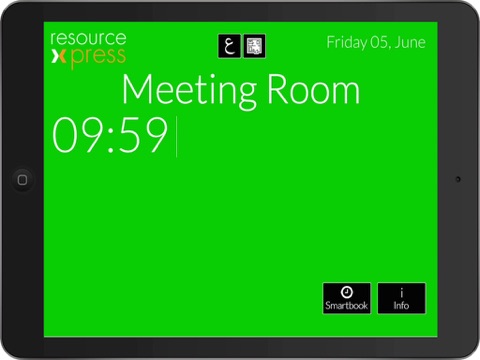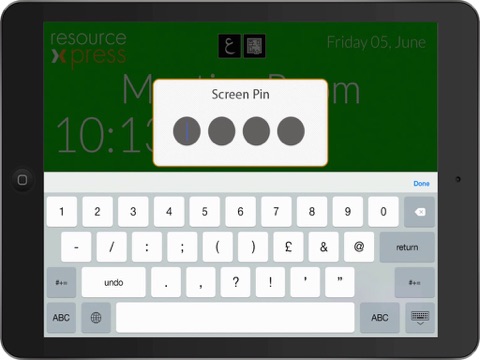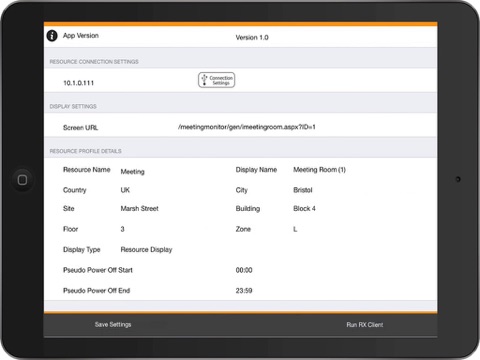ResourceXpress Client app for iPhone and iPad
Developer: QED Advanced Systems Ltd
First release : 27 Jun 2015
App size: 1.85 Mb
ResourceXpress Client application gives you the ability to view a ResourceXpress room screen on any Apple iPad (iPad 2 and above). All the standard features of ResourceXpress meeting room booking functionality are available by using this application.
Important: You must have access to a licensed copy of the ResourceXpress server to use this application!
For more information about how you can use ResourceXpress as your meeting room booking system, please visit http://www.resourceXpress.com.
After installing the RX Client App, the user is presented with a screen which is used for configuration and display of information relating to the client set up. By Clicking on “Overview” they are presented with a description of the App functionality, including contact details for assistance and where to obtain further information. The app version is also displayed in a non-editable field underneath the “Overview” section.
Before it can function, the App needs to connect to a licensed ResourceXpress server, which allows it to download the client profile settings. To do this, users need to click on the “Connection Settings” icon where they are asked for Host Address (IP Address of the ResourceXpress server), a valid username and a password.
Upon connecting with the server, users are presented with a range of pre-configured ResourceXpress profiles. Selecting the relevant profile for their device will update the App connection settings and return them to the main configuration and information screen.
After selecting “Save Settings” from the bottom bar on the main screen, users may now run the client by selecting “Run RX Client” also located on the bottom bar. This will then run the relevant screen client, as dictated by the profile previously selected and saved. This screen will automatically refresh based on the profile settings set on the server. Users can also refresh the screen on demand by pulling the screen downwards.
To return to the main configuration and RX client information page, touch the four corners of the screen, starting at the top-left, in a clockwise direction, entering the PIN code when requested (set in client profile settings on the server – 0000 by default).
Other app features which may be set from the configuration screen include:
- Fix Window to View Port
- Disable Zoom
- Page Loading Background Colour
- Accept Cookies
-Watchdog Timer
-Clear Settings
-Brightness Control